Autocomplete
When you click into the search bar, an interactive dropdown shows keys and values found in your log data. You can build queries by:- Selecting suggestions directly from the dropdown, or
- Typing queries manually (e.g.
host:127.0.0.1 level:error).
Free-text Search
Typing any word or sequence of characters will match log events that contain that text anywhere (case-insensitive). Examples:error→ matches events containing “error”127.0.0.1→ matches events containing that IP address
| Operator | Example | Description |
|---|---|---|
AND | authentication AND failure | Matches events containing both authentication and failure. |
OR | authentication OR password | Matches events containing either authentication or password. |
NOT | NOT success | Matches events that do not contain success. |
Note: A space is treated asAND. For example,Mac OSmatches events containing bothMacandOS(not necessarily adjacent). To match the exact phrase “Mac OS”, wrap it in quotes:"Mac OS".
Attribute Search
You can search specific fields by using a colon-separated attribute and value:level:error→ matches logs withlevelequal toerrorhost:127.0.0.1→ matches logs withhostequal to127.0.0.1
Note: Attribute-value searches are case-sensitive.
Numerical Values
For numeric attributes, use comparison operators:<,>,<=,>=,!=
response_status greater than 400.
Escaping Special Characters and Keywords
Wrap search terms in single' or double " quotes if they contain:
- Spaces
- Special characters:
:,=,>,<,! - Reserved keywords:
AND,OR,NOT
"Mac OS"'error:500'"NOT"