Overview
To start searching logs, click on the “Logs” item in the application sidebar.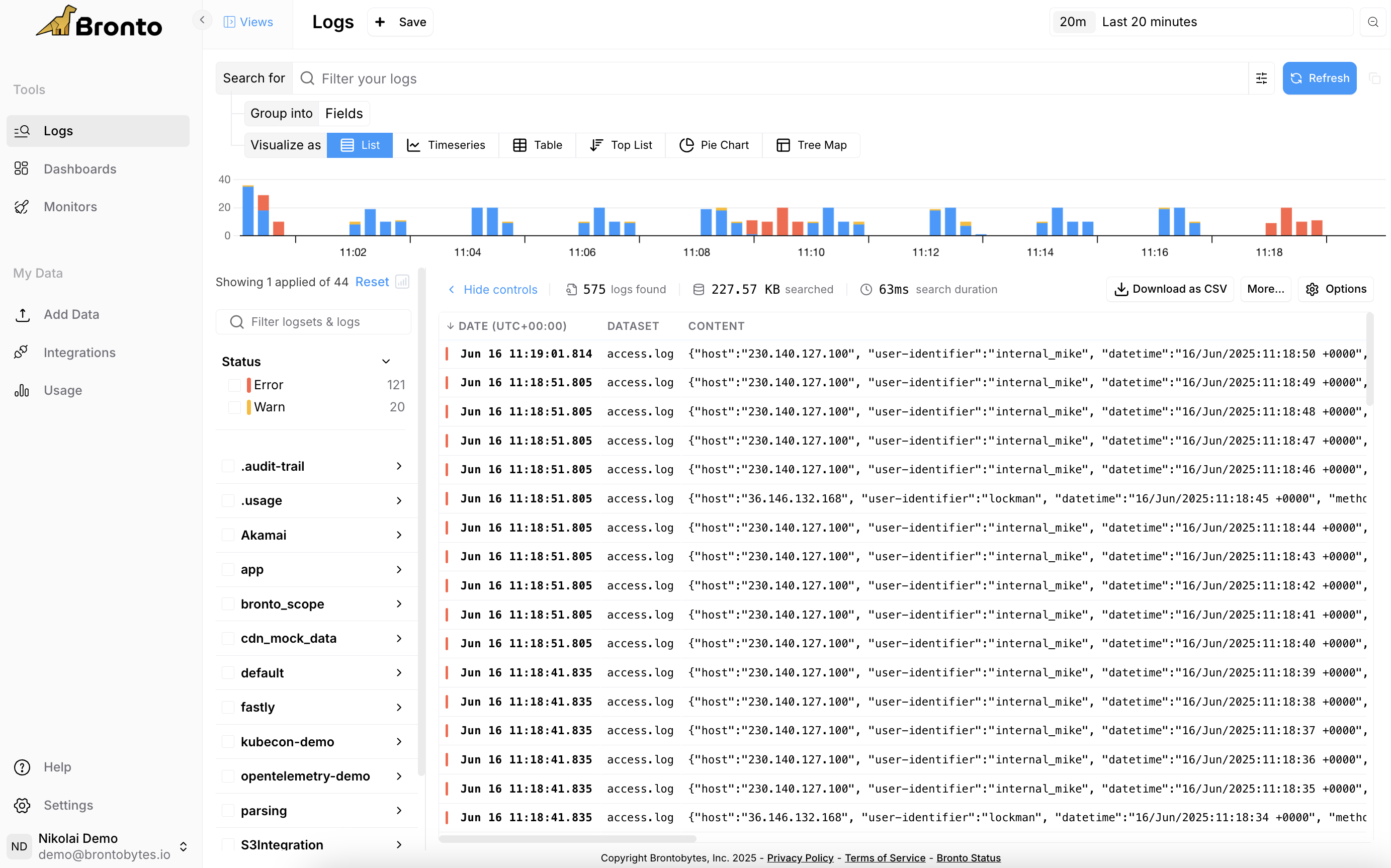
- Select the logs you wish to search from the log selector on the left side of the page. One or more logs maybe selected.
- Select the time range to execute your search on.
- Enter a search query in the search bar to filter results, or leave it empty to return all log events. Learn more about our Query Language here.

Search Result
Timeline
A time series showing where the results fall across the search time range is displayed immediately below the search bar.
Event Results
The log entries returned by the search are displayed in tabular format below the summary. The table has a column for each field that was configured in the fields textbox, by default all fields are shown. Clicking on any row in the table opens a sliding panel which displays various tabs related to the event which include Event Attributes, Resource Attributes and the Raw Event. From this pane you can can use keyboard arrows to view previous/next event.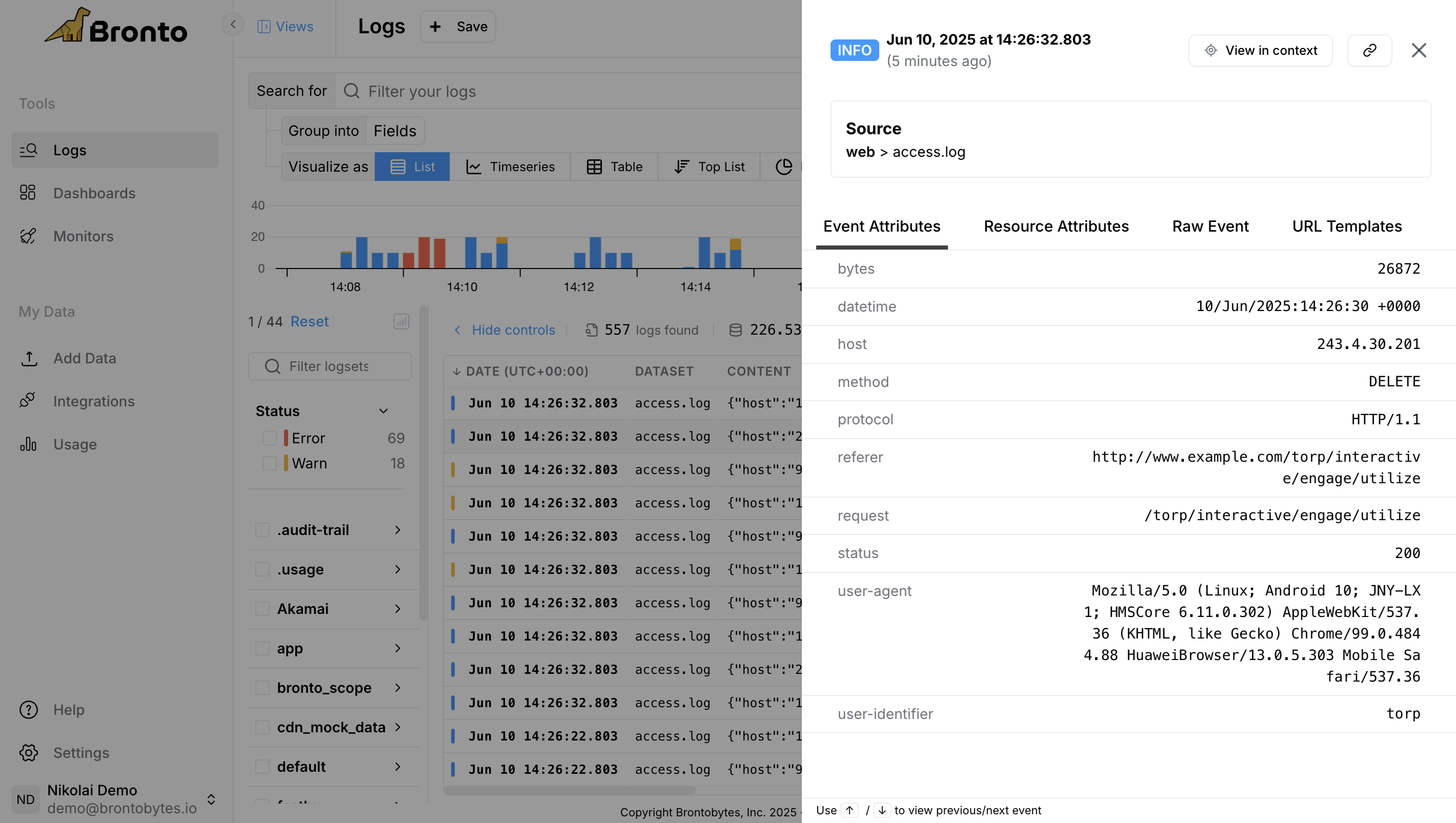
Time Series Results
The time series views allow you to compute statistical functions over a specified time range, enabling deeper insights into your event data by visualizing trends and patterns. The following functions are supported:| Function | Description | |
|---|---|---|
| Count | The total number of events within the specified time range. | |
| Average | The average value of a specified numeric attribute in your events. | |
| Min | The minimum value of a specified numeric attribute in your events. | |
| Max | The maximum value of a specified numeric attribute in your events. | |
| Sum | The total sum of a specified numeric attribute your events. | |
| Median | The median value of a specified numeric attribute in your events. |
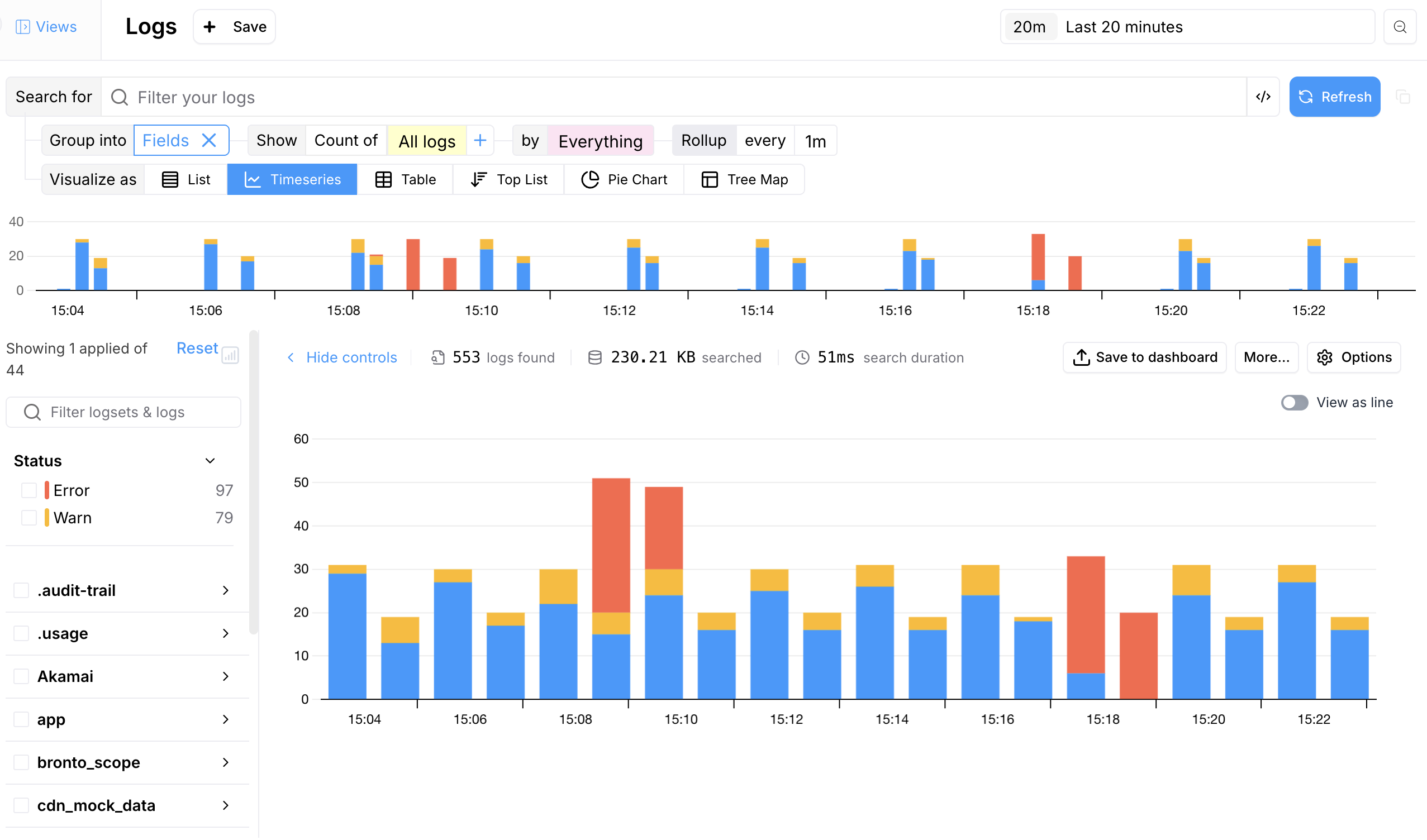
Automatic Parsing
Errors & Warnings
Bronto automatically detects errors and warnings in your logs enabling you to jump directly into your data for deeper analysis and faster troubleshooting. For HTTP-like logs, status codes are automatically categorized: 5xx as Error and 4xx as Warn. For application logs without a defined log level, errors are identified from stack traces, Kubernetes klog errors and Kernel Out of Memory errors.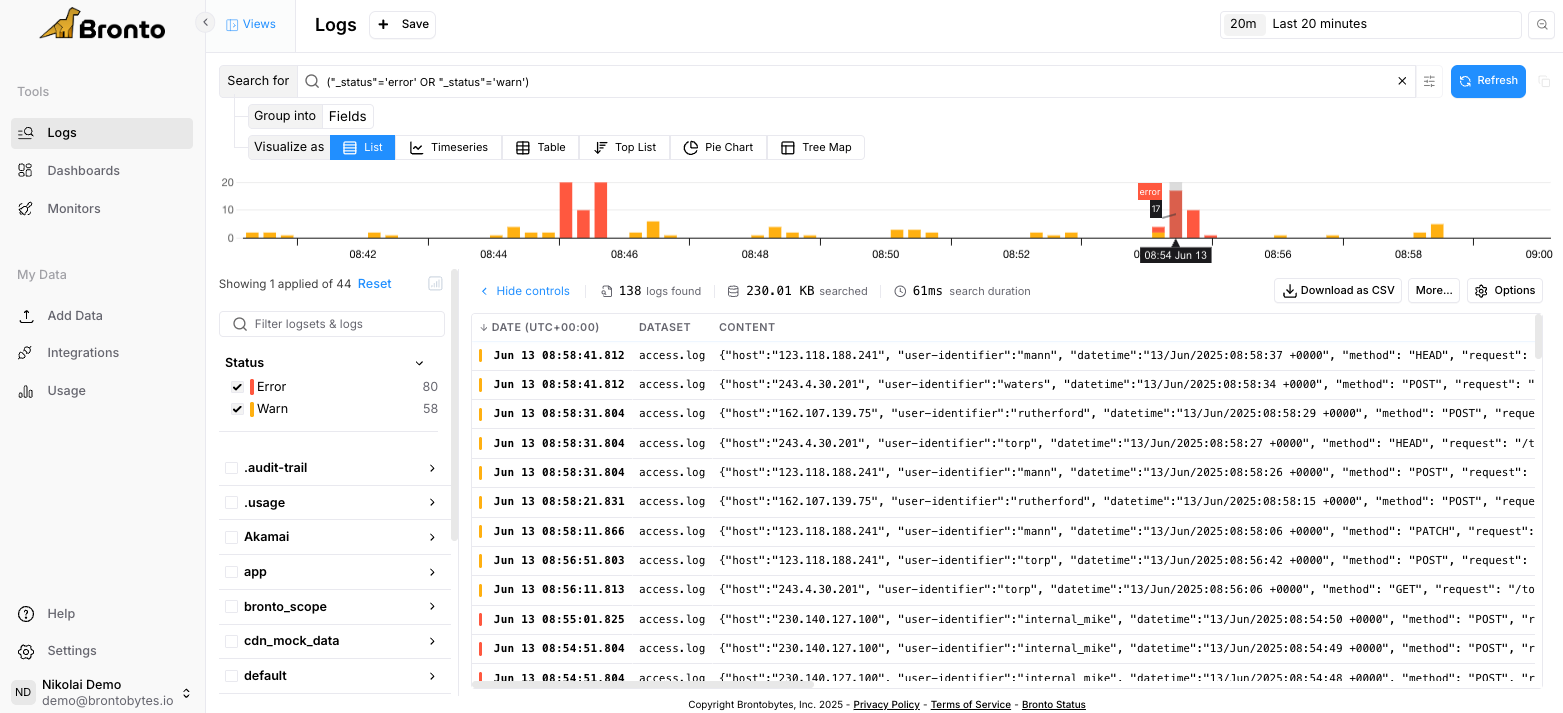
Parsing Of Attributes
Bronto automatically parses the attributes in your log data for common log formats (e.g., json, syslog, apache, java gc, etc.). For uncommon unstructured or custom log formats, Bronto will parse the attributes in your log data according to the following specification for key-value pairs: A key value pair consists of a key, followed by a separator, and then a value:- A
<delimiter>is one or more of the following characters: “,” (comma), “\t” or “\r” or “\n” or “\r\n”. - A
<key>is any sequence of: the alphanumeric characters, “_”, “.”, “$”, and “@”. Other characters are not allowed unless they are escaped using quotation marks, e.g.,"key[1]"for the attribute named key[1]. Additionally, a key must have at least one non-numeric character. - A
<separator>is the character ”=” or ”:”. It can be preceded and/or followed by a space. - A
<value>is any sequence of: the alphanumeric characters, ”-”, _”, ”.”, ”$”, and ”@”. Quotation marks can be used to escape values with special characters, e.g.,key="hello world"for the value “hello world”.
- The
timestampattribute has the value2025-07-15T14:32:18Z - The
levelattribute has the valueINFO - The
serviceattribute has the valueauth-service - The
userIdattribute has the value98675 - The
ipattribute has the value192.168.12.45 - The
actionattribute has the valuelogin
Top Key Sampling
Bronto automatically tracks the most frequently occurring keys and attributes identified during regular dataset sampling. This helps Bronto understand the most frequently occurring keys and attributes in your log data. These top keys are used to populate dropdown menus across search, dashboards, and Bronto’s monitoring features. Note: Less common keys may not appear in the top list. In such cases, users can manually type the desired key in auto-populated fields.PII Masking
You can enable PII masking in Bronto to hide any personal identifiable information that may be present in your log data. To enable PII masking you must create a custom role with theRead PII Data permission disabled, and associate the role with individual users.
Users will see ******** in place of potentially sensitive information, for example:
- Full Names
- Email addresses
- IPV4 & IPV6 addresses
- Phone numbers
Sort By Column
In the “List of Events” view, you can sort events by any column in either ascending or descending order.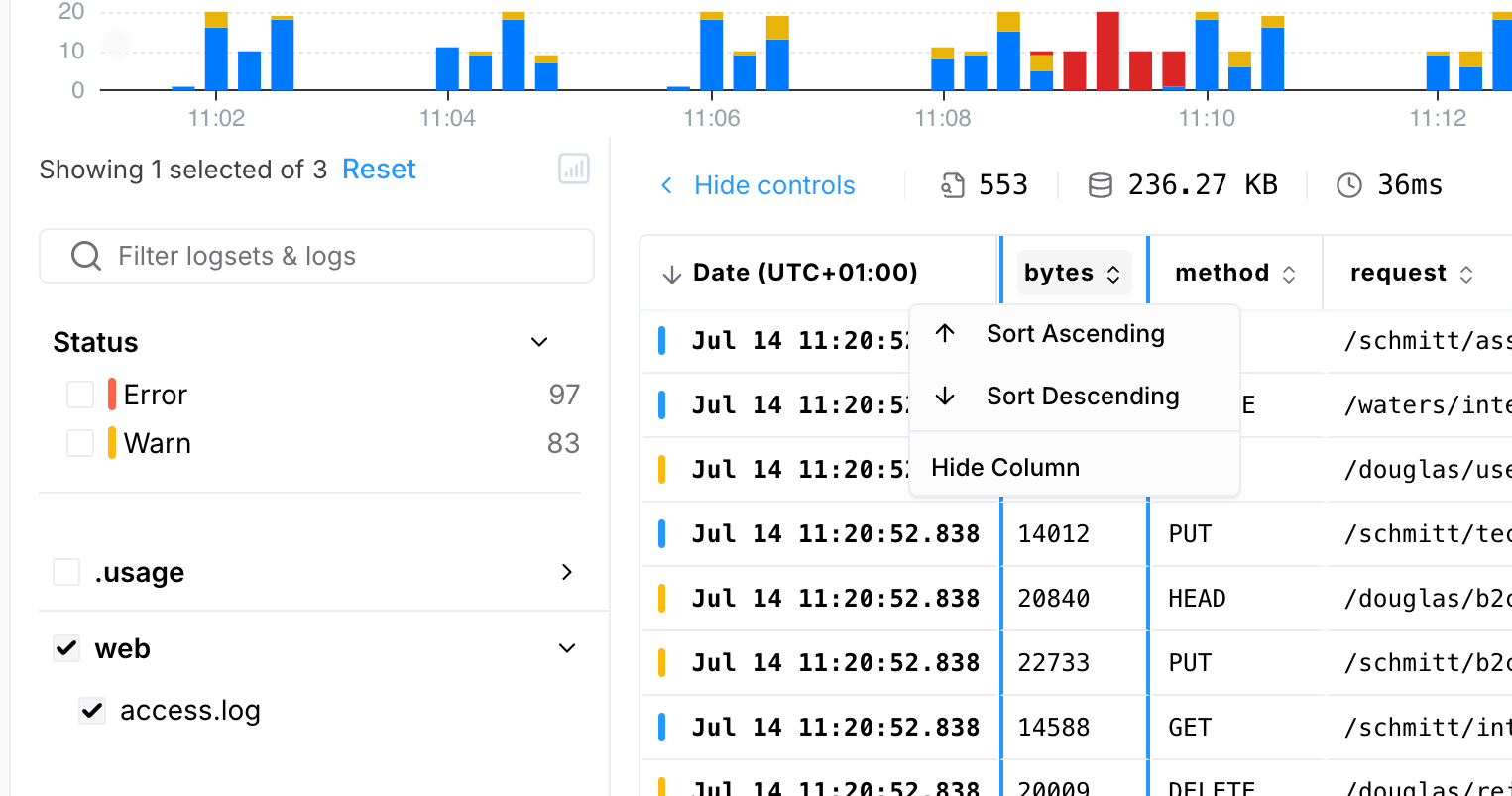
- If more than 25,000 events match your filter, only the first 25,000 matches will be included in the sort.
In that case, the timeline will show a greyed-out section representing the portion of the time range that was excluded.

- To sort over a larger time range, try refining your filter to match 25,000 events or fewer.
For example, if you are interested in the slowest response times in some logs, you could filter using conditions like
duration_ms>2000orduration_ms>4000to reduce the number of matching events. - You can view up to a maximum of 1000 events from the overall sorted set of events.