Bronto API Key
First, an API key is required in order to be able to successfully ingest data into Bronto. To generate an API key in Bronto, please refer to the API Keys documentation.Method 1: UI-Based Setup (Recommended)
The easiest way to set up Logpush to Bronto is through the Cloudflare Dashboard. Follow these steps:- Go to your Cloudflare dashboard
- Navigate to
Analytics & Logs>Logpush - Select
Create a Logpush job - Select Destination > Http Destination
- Enter the HTTP endpoint URL which is the Bronto ingestion URL, ensuring to replace the Region (EU, US), API Key ,and your Namespace and Service parameters:
- Follow the remaining prompts to complete the setup
Configuring Batch Size
Our ingestion endpoints have a limit of 10MB per HTTP payload. Cloudflare allows users to configure themax_upload_bytes setting via their API. Because payloads from Cloudflare are compressed with GZIP, it is generally safe to set max_upload_bytes up to 20MB, as the compressed size will typically be reduced to less than 10MB.
Recommended configuration based on log volume:
- Set
max_upload_bytesto 5MB for log volumes under 200GB/day - Set
max_upload_bytesto 10MB for log volumes under 500GB/day - Set
max_upload_bytesto 20MB for log volumes over 500GB/day
max_upload_bytes to 10MB:
Set max_upload_bytes
Method 2: REST API Setup
You can also manage Logpush jobs using Cloudflare’s REST API. The full API documentation is available here.Cloudflare API Key
A Cloudflare API key is also required for the setup, a global API key can be used or alternatively a custom API token with Logs:Edit permissions can be created.Bronto will not see the Cloudflare API Key or Token.
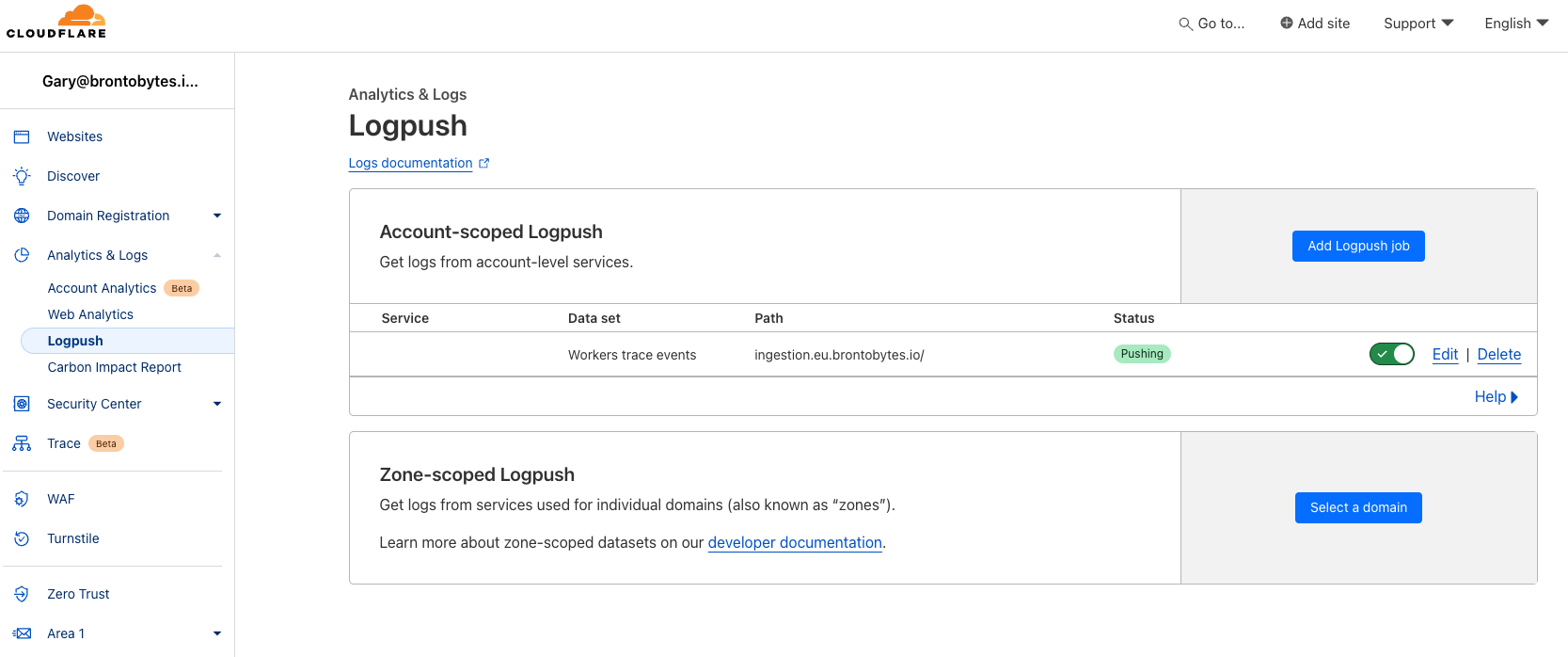
Cloudflare Logging Configuration
Management of HTTP destinations is via a REST API, the full API docs can be found here. Once a new logging endpoint is created, it’s visible in the Cloudflare UI underAnalytics & Logs > Logpush.
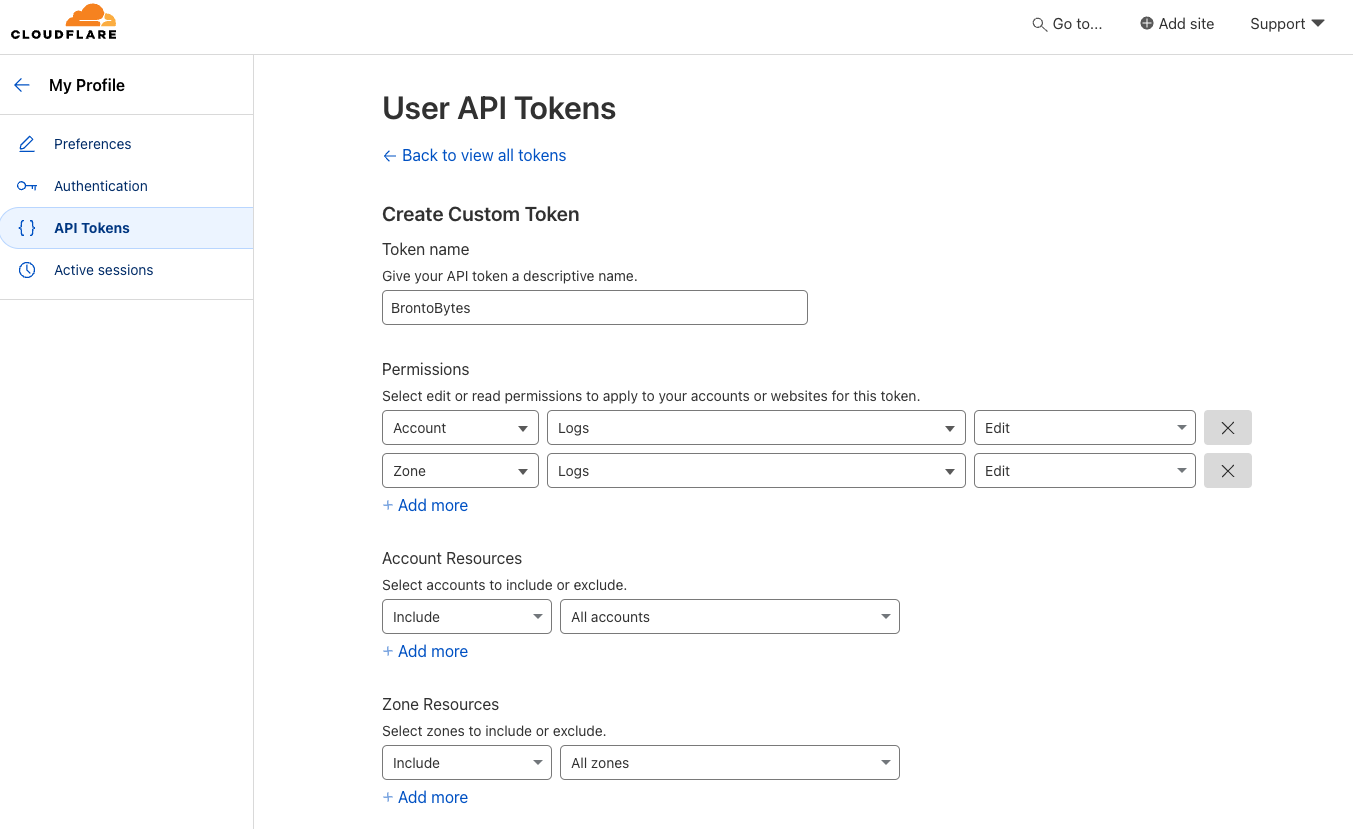
curl request:
Create Logpush Job
curl request:
View Logpush Jobs